As you design with Vectorworks, you can rest assured knowing you have everything you need to present your ideas with style. Many designers have praised Vectorworks’ exceptional graphical capabilities as an excellent outlet for their creativity.
Vectorworks’ superior graphics are present all the way through to annotations and documentation. The ability to pair standout graphics with accurate, purpose-built documentation tools means you have access to a powerful, compelling workflow.
In this article, you’ll find tips and tricks for using Graphic Legends, a feature that perfectly exemplifies the synergy between Vectorworks’ graphics and intelligence.
What Are Graphic Legends?
Graphic Legends can be used to create graphically rich schedules, drawing legends, and drawing keys. These legends allow you to quickly and easily label drawing and schedule elements in a graphically pleasing way.
The Define Legend Image Dialog
This is where you’ll customize the image(s) showing in your legend. Under the Annotations tab, there are two groups of settings to pay attention to.
Auto-dimensions – These settings allow you to precisely control the location, offset, and class of your dimension lines. Specifically for doors and windows, you have the flexibility to dimension the Frame, Leaf or Sash, and the Rough Opening/Structural Opening in any combination you choose.
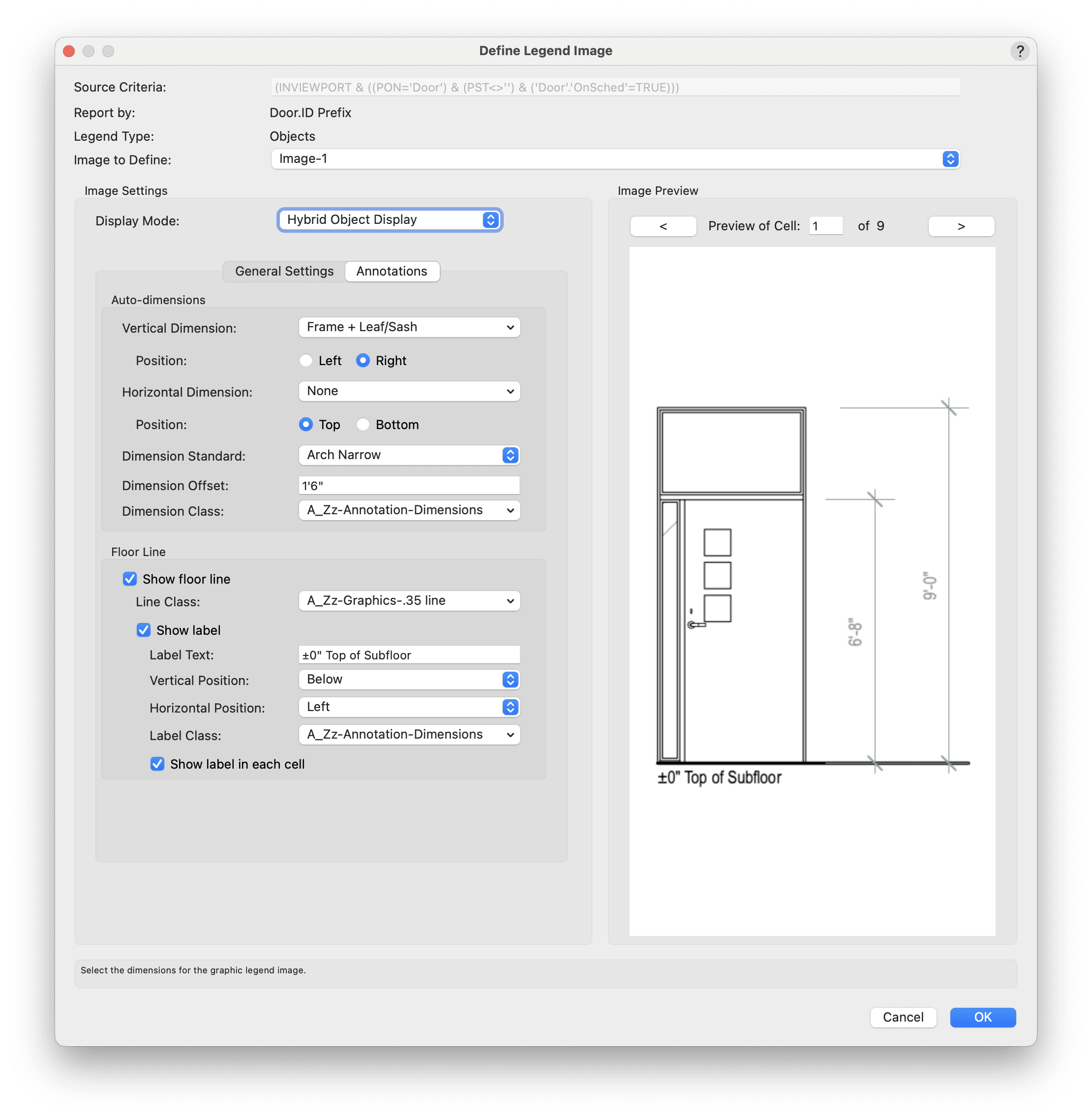
Floor line – These settings are helpful for objects with 3D views. You can add a floor line with a customizable label, allowing you to portray the object in three dimensions with important details called out.
With these advanced customization options, your graphic legends can convey information clearly and effectively, making them an invaluable tool for showcasing design elements and their dimensions.
SHOWING MULTIPLE VIEWS OF THE SAME OBJECT IN A LEGEND CELL
To enhance the visual representation of your design elements, you can display multiple views of the same object within a legend cell. This allows you to provide a comprehensive overview of the object, illustrating different angles or perspectives that are crucial for understanding its spatial requirements.
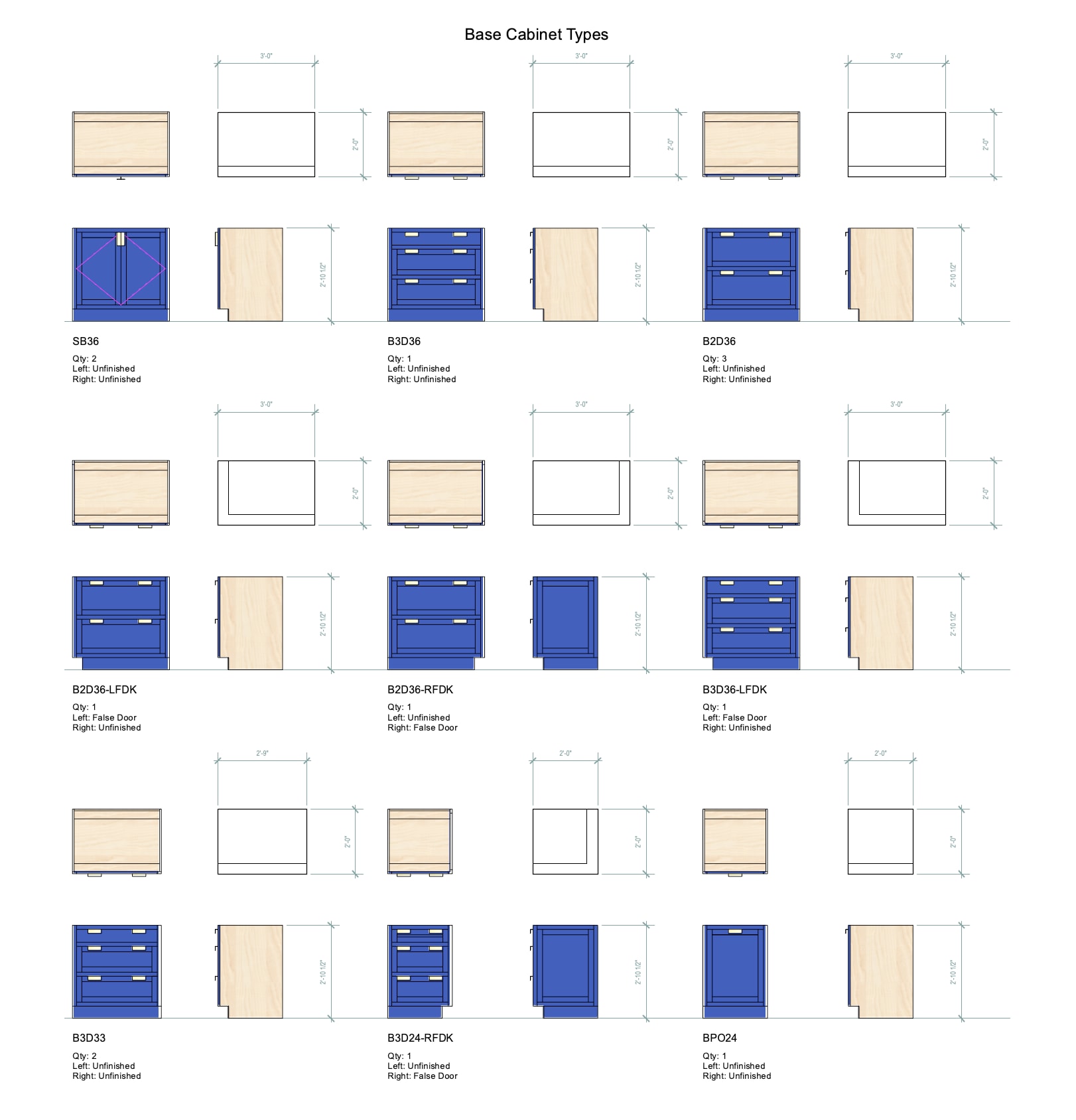
When editing a cell layout, it’s easy to insert additional images. To do so, simply copy and paste the existing graphic legend image, then edit the image settings to your liking.
CELL ORGANIZATION OPTIONS
Aside from using criteria to determine which objects to display in a legend, there are numerous options available for organization and enhancing visibility.
Within the Cell Visibility and Sorting dialog, you can sort based on various parameters and prioritize them similarly to sorting in a Vectorworks worksheet.

Additionally, you can manually sort them, reorder them, and choose whether to display specific cells. You can also preview your modifications before exiting the dialog box.
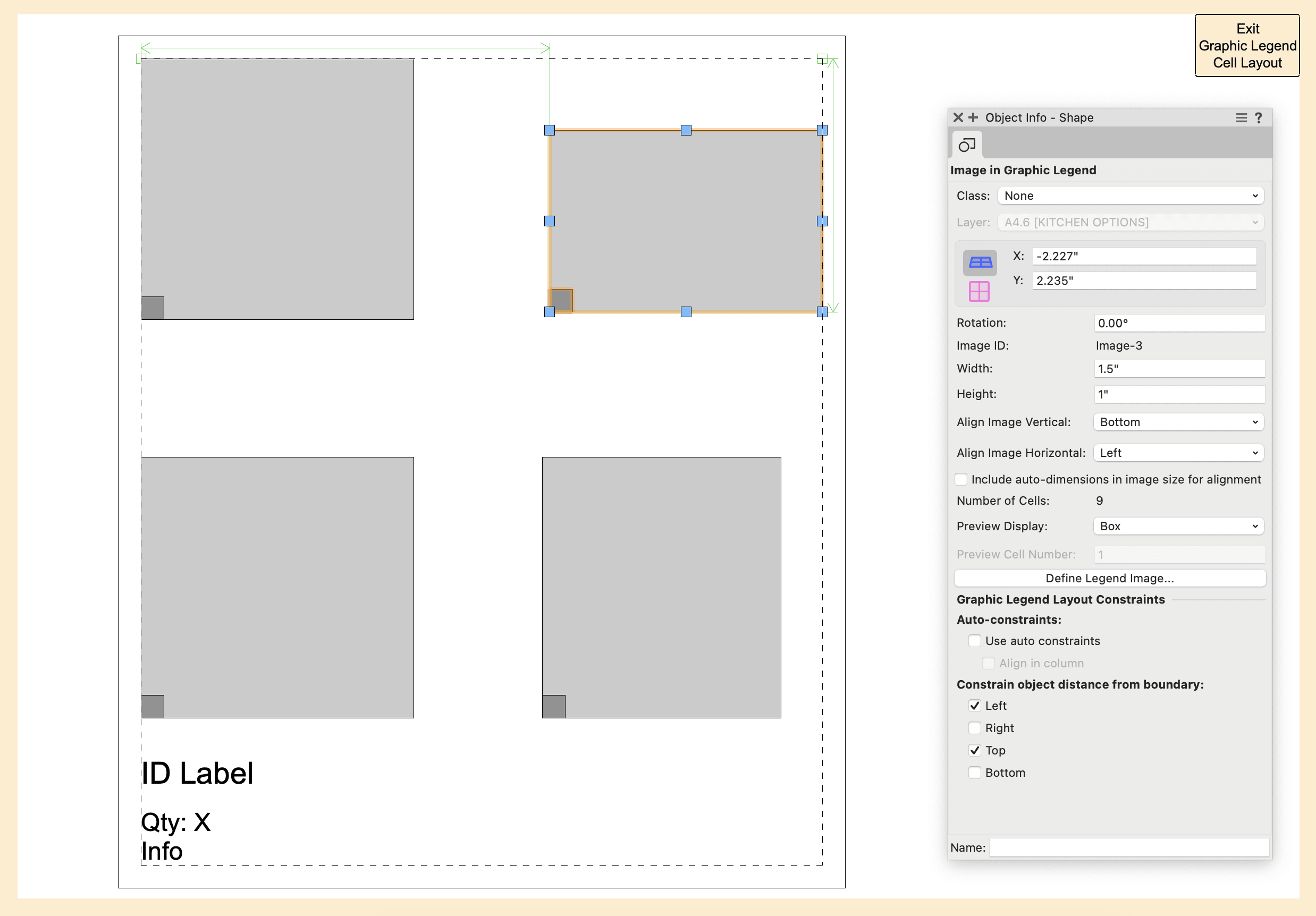
More Documentation Tips
Looking to level up your documentation skills even further? Read the article linked below about data tags, one of the essential features for extracting information from your model and making your documentation pop.
Stay in the know with the latest insights
Subscribers receive news, customer stories, success and learning tips, event information, and other important announcements form Vectorworks.
By submitting this form, you agree that Vectorworks, Inc. and its authorized partners may contact you in regards to news, offers, and the use of our software, services, and platforms. Learn more about our privacy practices and your data on our privacy page.*